Supplemental Article - Git a Repo
This supplemental article is here to have a quick reference to getting a project to your computer, first covered in the Web Page Display Intro. We are using GitHub in this series, but the same steps are able to be used with other git repositories.
Git the project to your computer
There are several methods to git the project to your computer. As it was requested that git be installed on the computer we will use it with the command line to get started.
First, open a terminal or command line to the folder that you would like your project to be at (it will come as a sub-folder in that folder). Now that we have a terminal open to the location where we want our project to be, we can go to our project page on GitHub and click the Code button. There are several options that become available, but to keep it universal we are going to copy the first thing, HTTPS Link.
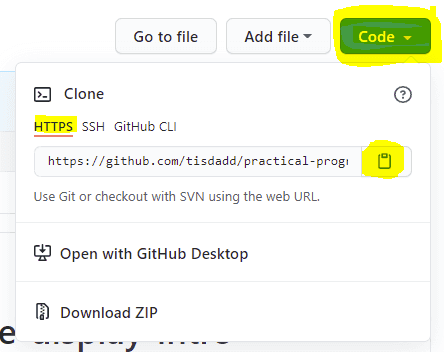
Armed with this url, we can now run the command git clone <url-here> in the terminal opened earlier.

Because this was a public repository, and anyone can download it, I did not have to log in yet. If you have made yours a private repo and are running into issues, we will be covering the login a little further down.
Potential Issues
If, at any point, things are not working as planned please check the potential issues article, or search online with the error if it is not covered there.